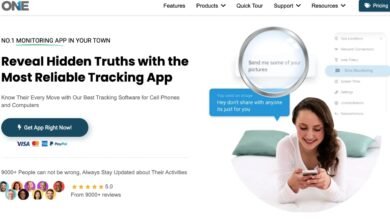Best Tips for Using Your Huawei MatePad Pro 12.2 Efficiently

The Huawei MatePad Pro 12.2 is a game-changer for both casual users and professionals. Its impressive features, like the 12.2-inch Tandem OLED PaperMatte Display and HarmonyOS 4.2, make it a powerful tool for various tasks. Whether you’re working on creative projects or managing business tasks, this tablet can meet your needs with ease. In this article, we’ll explore how you can maximize your Huawei MatePad Pro 12.2 efficiency by leveraging its display settings, Glide Keyboard, GoPaint app, and battery management.
How to Optimize Your Display Settings?
Adjusting Brightness and Contrast
The Huawei MatePad Pro 12.2 features a 12.2-inch Tandem OLED PaperMatte Display with a resolution of 2800 × 1840 and 274 ppi. To get the best visual experience, you should adjust the brightness and contrast according to your environment. High brightness levels of up to 2000 nits ensure a clear view even under direct sunlight. Meanwhile, the 2,000,000:1 contrast ratio helps in displaying vivid and rich colors. You can adjust these settings in the ‘Display’ section of your tablet’s settings to reduce eye strain and enhance your viewing experience.
Enabling Night Mode
Using your tablet at night can strain your eyes, but enabling Night Mode can provide relief. The Huawei MatePad Pro 12.2 offers a built-in Night Mode feature that reduces blue light emission. This setting not only helps in minimizing eye strain but also improves sleep quality by maintaining your circadian rhythm. You can enable this feature under ‘Settings’ > ‘Display’ > ‘Night Mode’. Adjust the schedule to turn on Night Mode automatically during late hours for a seamless experience.
Utilizing the Screen-to-Body Ratio
With a 92% screen-to-body ratio, the display of the Huawei MatePad Pro 12.2 offers an immersive visual experience. This feature ensures that you have more screen space to work with, which is perfect for multitasking and productivity. Using the split-screen feature, you can run multiple apps side by side without compromising usability. Access this by swiping down from the top to open the split-screen menu and selecting the apps you need to run simultaneously.
What Are the Best Features of the HUAWEI Glide Keyboard?
Shortcuts for Increased Productivity
The brand-new HUAWEI Glide Keyboard enhances the MatePad’s functionality with a range of shortcuts. By pressing specific key combinations, you can quickly navigate across apps, take screenshots, and more. These shortcuts save you time and make tasks more efficient. For example, pressing “Alt + Tab” lets you switch between recent apps, while “Ctrl + C” and “Ctrl + V” for copy-paste actions are staples.
Customizing Keyboard Settings
Customizing the keyboard settings to match your typing style can substantially improve your productivity. Adjust the key sensitivity and feedback in the settings menu to match your preference. This keyboard supports multiple languages and offers predictive text features, which can be fine-tuned under ‘Settings’ > ‘System & updates’ > ‘Language & input’.
Typing Efficiency Tips
To type more efficiently, it’s beneficial to acquaint yourself with gesture typing and voice input features. Gesture typing allows you to slide your finger across the keyboard without lifting it, speeding up your typing process. Additionally, using voice input for dictating texts and commands can be particularly useful in busy or hands-free scenarios. Both features can be enabled and accessed within the keyboard settings.
How to Use the GoPaint App Effectively?
Exploring Basic Features
The GoPaint app is professional and easy-to-use, offering a plethora of tools for digital painting and sketching. Basic features include different brushes, shapes, and textures that you can use to create striking visuals. Familiarize yourself with these tools by exploring the app’s tutorial section. Adjust the brush size and opacity to suit your creative needs and start with basic sketches to get a feel for it.
Advanced Techniques for Professionals
For advanced users, GoPaint offers layers, blending modes, and vector drawing tools. These features allow intricate detailing and professional-grade artwork. Mastering these advanced techniques can take your digital art to the next level. Layers let you separate different elements of your work, making it easier to edit and manipulate them individually.

Tips for Creative Projects
When working on creative projects, leveraging the app’s grid and snap-to-grid features can help maintain symmetry and alignment. Using the color palette tools, you can experiment with various shades and create custom colors. Take advantage of the undo/redo functions to refine your work effortlessly. These tips ensure that your creative process remains smooth and efficient.
Maximizing Battery Life for Extended Use
Power Saving Modes
The Huawei MatePad Pro 12.2 comes equipped with several power-saving modes that extend battery life. These modes limit background app activities and reduce performance to extend standby time. Enable these modes under ‘Settings’ > ‘Battery’ for efficient power management. The Ultra Battery mode can significantly extend battery life during critical times.
Charging Best Practices
To ensure optimal battery health, follow charging best practices. Use the original HUAWEI Super Fast charging charger, which supports up to 100 W wired charging power. Avoid charging your tablet overnight or letting the battery fall below 20%. These practices help in maintaining the battery’s longevity and efficiency.
Understanding Battery Capacity
The typical battery capacity of the MatePad Pro 12.2 is 10,100 mAh, offering impressive standby times and long-lasting usage. Understanding this capacity helps you plan your tasks accordingly, ensuring you never run out of battery during crucial moments. Regularly check the battery health status in the settings to keep track of its performance.
Conclusion
The Huawei MatePad Pro 12.2 is designed to offer a seamless and efficient user experience at a competitive price. By optimizing display settings, leveraging the features of the HUAWEI Glide Keyboard, utilizing the GoPaint app effectively, and managing battery life wisely, you can significantly enhance your productivity. These tips will help you get the most out of your tablet, making it a valuable asset for both personal and professional use. Unlock the full potential of your Huawei MatePad Pro 12.2 and take advantage of its advanced features today, especially considering its appealing huawei matepad pro price.